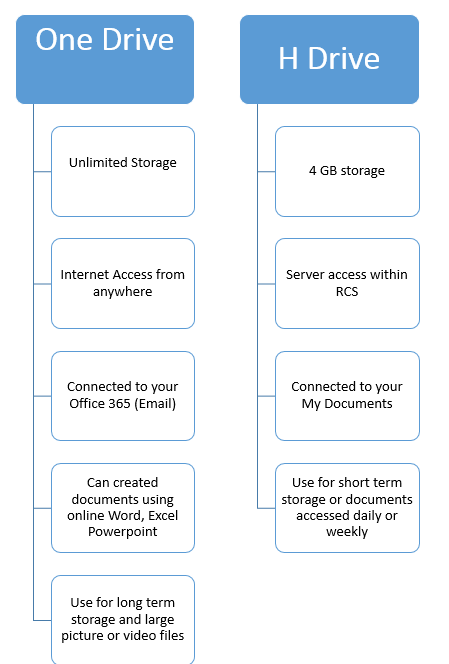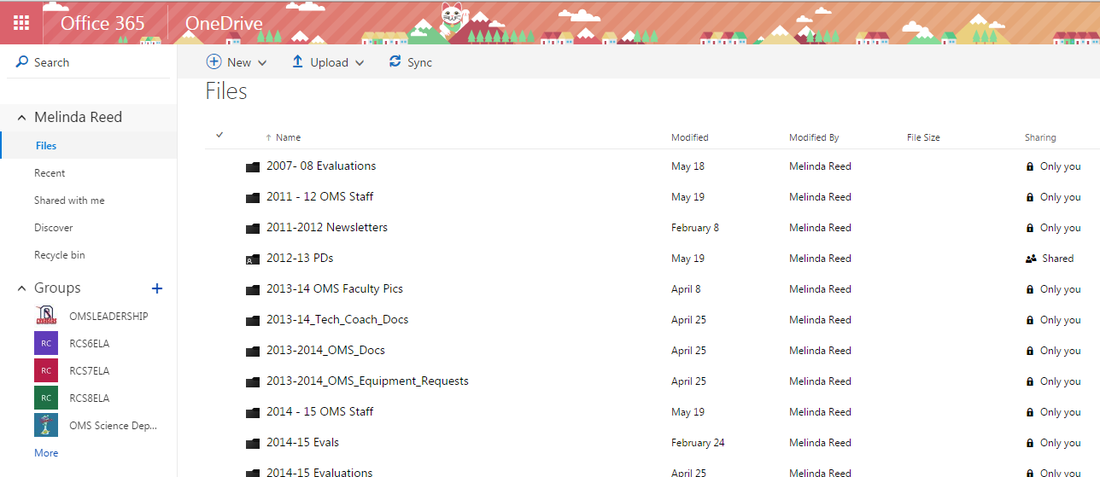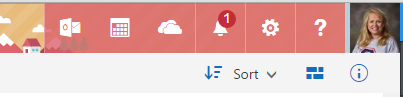Office 365 OneDrive for Collaboration - Beginning Session
Use Office 365 for instruction, collaboration, assignments, communication, and more. This session provides practices for utilizing Office 365's collaborative features and help you to integrate them to increase the effectiveness of PLCs as well as classroom instruction. OneDrive provides users with unlimited cloud based storage so there is no need of CDs or thumb drives. This is an exciting free tool that can greatly enhance your classroom experiences.
What is OneDrive?
The Anatomy of OneDrive
How Can We Use OneDrive?
- Storage - Upload or Create Files (Word, PowerPoint, Excel, Excel Survey, OneNote)
- Email as an Attachment
- Share Files or Folders (View Only, Can Edit, or Share Link)
- Collaborate (PLCs, Faculty, Admin, Students)
Sharing Files and Folders
Task 2
|
Microsoft Office: Installed Version Vs. Web Version
Contact Lists (Distribution) Vs Office 365 Groups
Office 365 provides many opportunities for collaboration which allow for different purposes and functionality. Let's take a moment and discuss the options provided within Contact Lists (Distribution Lists) versus Office 365 Groups.
"One of the main obstacles I faced when making Distribution Lists in remembering that Office 365 refers to them as Contact Lists"
"One of the main obstacles I faced when making Distribution Lists in remembering that Office 365 refers to them as Contact Lists"
|
A Contact List is a grouping of two or more email addresses. The purpose of a Contact List is to eliminate the the timely process of entering individual email addresses by using one address to email multiple people. Attachments can be added to the Contact List email to share among those in the list.
|
An Office 365 Group is a cross between the traditional distribution list and a shared mailbox. It stores previously distributed e-mails as discussion threads. A Group also has storage (OneDrive Account) assigned to it that members can use to share files and folders with all group members.
|
|
|
|
Managing Your Office 365 Calendar
Group Discussion
"What is the Difference Between
a Teacher Account and a Student Account within Office 365?"
Brainstorm Collaborative Uses for the Features of Office 365 Discussed in Today's Session
Additional Resources |